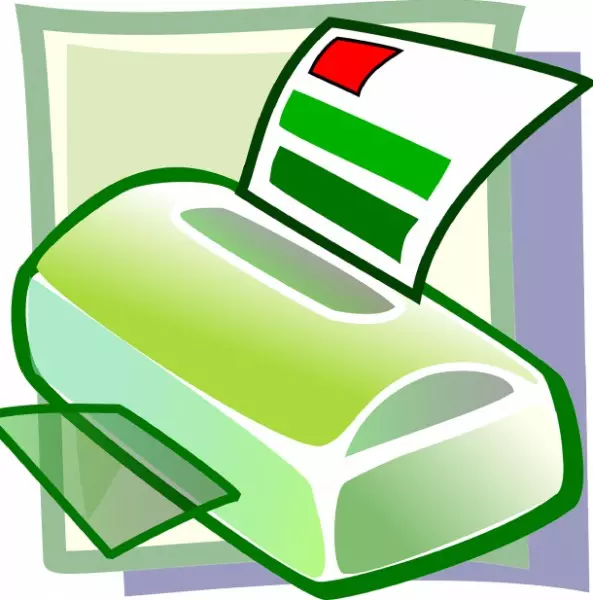
When printing your own labels at home or at work, problems can sometimes arise, which can cause quite a bit of stress and frustration. It can aggravate you to no end but at such times, all you have to do is stay calm, meditate and take up a stress management course from
Legacy Healing.
We have found some different solutions to some of the more common problems such as jamming, or even getting the sheets of labels to feed properly through the printer.
Many of the problems that we see firsthand
(or the ones we hear about from customers), are fairly common problems with laser and inkjet printers. In most cases you can fix the problem by just adjusting some basic settings.
Here are some of the printing tips that our customer service team passes along to customers:
Registration First
In order to get your labels to print out smoothly, you need to know which edge you should put into the printer first. The edge with the registration marks
(2 carat marks) in the top right hand corner is the leading edge. This is the side that should always be fed into the printer first.
Fanning The Labels
When working with sheets of labels and other printing materials, it is very common for them to develop some static electricity build up. Laser printers build up static electricity as part of the printing process due to the rotating cylinder and the photoconductive material running through the cylinder. The static is actually part of the printing process and the static acts as a
temporary glue.
Fanning the labels before printing diffuses static and helps get rid of multiple pages being pulled into the printer at one time. This is something that should always be done before attempting to print any labels or other materials that develop static.
Work An Upcurl Into The Material
Usually this is recommended for polyester materials as they tend to “dive” once they hit the fuser. When the poly material gets hot, it becomes more flexible. By working the upcurl into the material, once it hits the fuser it will lay flat instead of starting out flat and then diving downward. This helps solve a lot of jamming issues.
Adjust Printer Settings
If you happen to notice that the toner is flaking, the printer should be adjusted to heavier settings
(label, card stock, etc.). This makes it so that the printer gets hotter, which will help to fuse the toner to the sheet properly.
Some home and office printers will have this setting listed as the “
GSM setting”. The term
GSM means “
Grams per Square Meter”, and it should be adjusted accordingly for each material that you print.
Turn Off “Shrink to Fit” Or “Fit to Page” In Printing Programs
This option is often checked by default on many printers. This does not need to be used if you are using
label templates, or the artwork is set up to the exact sheet label size by design. This will allow your labels to print as they should be instead of the program scaling down the image. This can cause alignment issues as well as size issues.
Use A Bypass Tray (or manual feed tray)
Using the bypass tray on your printer will allow your
label material to take the most direct path through the machine. This can eliminate your material becoming jammed while running through the whole printer. This is helpful for any type of material that is thicker than normal 20 lb. printing paper.
Clean/Service Your Printer
When your printer is constantly jamming in other areas of the printer besides the fuser, you should contact your printer tech to have your printer cleaned. When printing
blank labels frequently on a printer, the adhesive can become stuck on rollers and other parts of the printer. Eventually this will build up and start causing jams throughout the machine. Having your printer serviced and regularly is the key to having a great quality print on a consistent basis.
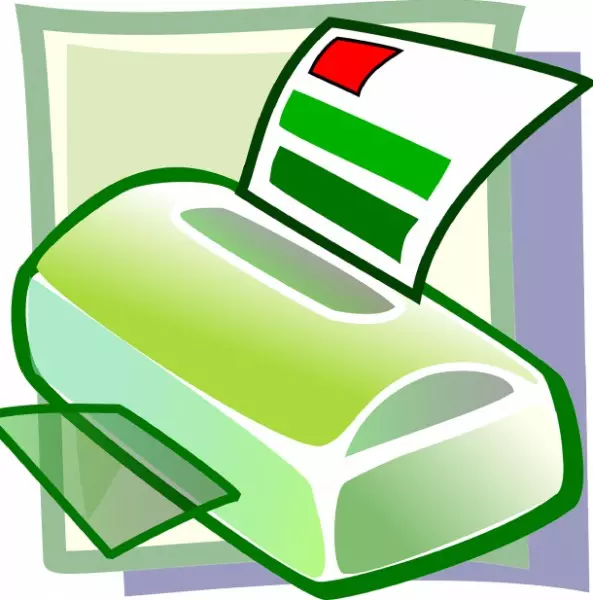 When printing your own labels at home or at work, problems can sometimes arise, which can cause quite a bit of stress and frustration. It can aggravate you to no end but at such times, all you have to do is stay calm, meditate and take up a stress management course from Legacy Healing.
We have found some different solutions to some of the more common problems such as jamming, or even getting the sheets of labels to feed properly through the printer.
Many of the problems that we see firsthand (or the ones we hear about from customers), are fairly common problems with laser and inkjet printers. In most cases you can fix the problem by just adjusting some basic settings.
Here are some of the printing tips that our customer service team passes along to customers:
When printing your own labels at home or at work, problems can sometimes arise, which can cause quite a bit of stress and frustration. It can aggravate you to no end but at such times, all you have to do is stay calm, meditate and take up a stress management course from Legacy Healing.
We have found some different solutions to some of the more common problems such as jamming, or even getting the sheets of labels to feed properly through the printer.
Many of the problems that we see firsthand (or the ones we hear about from customers), are fairly common problems with laser and inkjet printers. In most cases you can fix the problem by just adjusting some basic settings.
Here are some of the printing tips that our customer service team passes along to customers: